Running out of storage on your computer can be incredibly frustrating. Your computer is getting slower, or worse, you find yourself juggling files to free up space. Yes, external drives offer a quick fix, but they can turn into a mess of cables and bulky devices crowding your workspace. And then, before you know it, you are in the midst of a tech jungle. Switching to cloud storage is like trading in a cluttered desk for a sleek and organised workspace.
If you still don’t have a pCloud account, check out our plans here.
If you do, then Congrats!
To make the most out of your pCloud experience and expand your storage, set up the desktop app pCloud Drive. It creates a secure virtual drive on your computer without taking actual HDD space. pCloud Drive is a fantastic way to save yourself some more GB, or even TB. Not only does it save physical space, but it also cuts down on the stress of constantly worrying about losing or misplacing an important file.
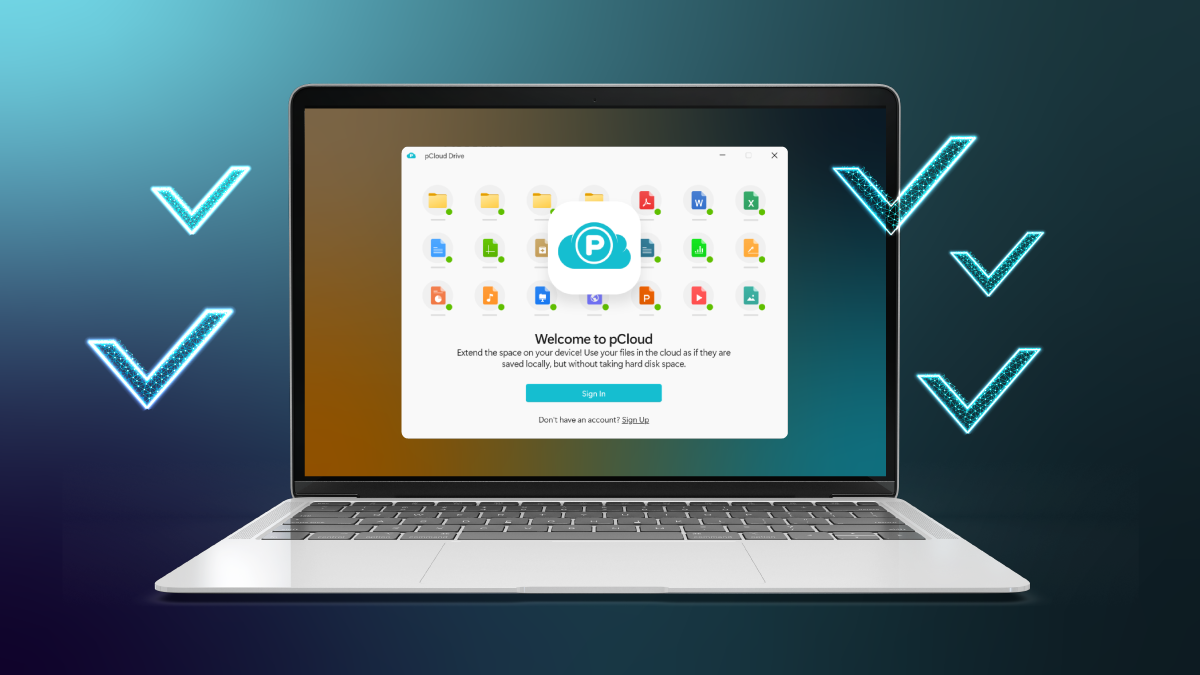
Automatic Synchronisation Between Devices
Forget about manual updates. Using pCloud Drive guarantees that any changes you make are automatically synced on all your connected devices. You can start working on a document on a laptop at the office, make edits on a smartphone during your commute, and then finalise it all on your tablet at home. All that, without worrying about outdated versions or transferring files. This feature gives you a peace of mind as much as it boosts your productivity.
Additionally, pCloud Drive allows for offline access to your files. You can sync a folder from your pCloud account to a local folder on your device and access it offline. Worry not, for any changes you make will be synced to your pCloud account once you’re back online.
Easy Editing
Having easy access to your cloud files is more than convenient. It saves time, reduces workflow friction, and enhances data security. pCloud Drive allows you exactly that – to access your cloud files as if they are local. This way you can open, edit and update your files using the most appropriate software on your computer. And all that without the need to download and re-upload each time, since any changes you make are automatically updated on all your connected devices. It’s an essential app for personal use and team collaborations alike.
Fast and Reliable Upload
With pCloud Drive you have several upload methods. The Sync and Backup options create a two-way connection between folders on your devices and pCloud. This means that any changes you make, will be synchronised across all locations.
When backed up, your folders are stored in a single “pCloud Backup” folder, which has restrictions, such as not allowing moves or shares. Any reestablished connection will transfer all the files again. With Sync there are no such restrictions, you can sync any file or folder to any location on pCloud, and when re-connected, only your new files will be transferred.
If you upload files manually with Copy/Paste or Drag&Drop, local cache space is used temporarily during the upload. The size of the cache matches that of the file or folder that’s being uploaded. The point of the cache is stability throughout the upload process. To avoid that, you can use pCloud Drive’s newest feature Uploads or Sync. Those are your best options for a fast and reliable upload of big files or folders.
One super cool feature of pCloud Drive is Remote Downloads, which allows you to save files directly to your pCloud storage. Just note that pCloud Drive isn’t compatible with proxy servers.
Managing Crypto Files
And last but certainly not least, pCloud Drive is your only way to edit your Crypto files and download those that are over 200 MB.
And what are Crypto files?
pCloud Crypto is a feature that provides an addition layer of security for sensitive data which encrypts your files on your device before they are uploaded to pCloud’s server. It’s a client-side encryption, which means that you are the sole keeper of the encryption key, known as Crypto pass. Even pCloud cannot access your encrypted file, so to make sure you don’t lose them, don’t forget that Crypto pass.
Getting Started
Now, that you know all the benefits that come with pCloud Drive, all you have to do is go to pCloud’s download page, install the appropriate for your device app, restart your computer, and log in to pCloud. If you’re using a macOS device with Apple silicon, just follow the instructions provided here. Once done, you’ll see a new “drive” on your computer, similar to when you plug in a USB stick. And voilà! You are ready to use all the benefits that come with pCloud Drive.