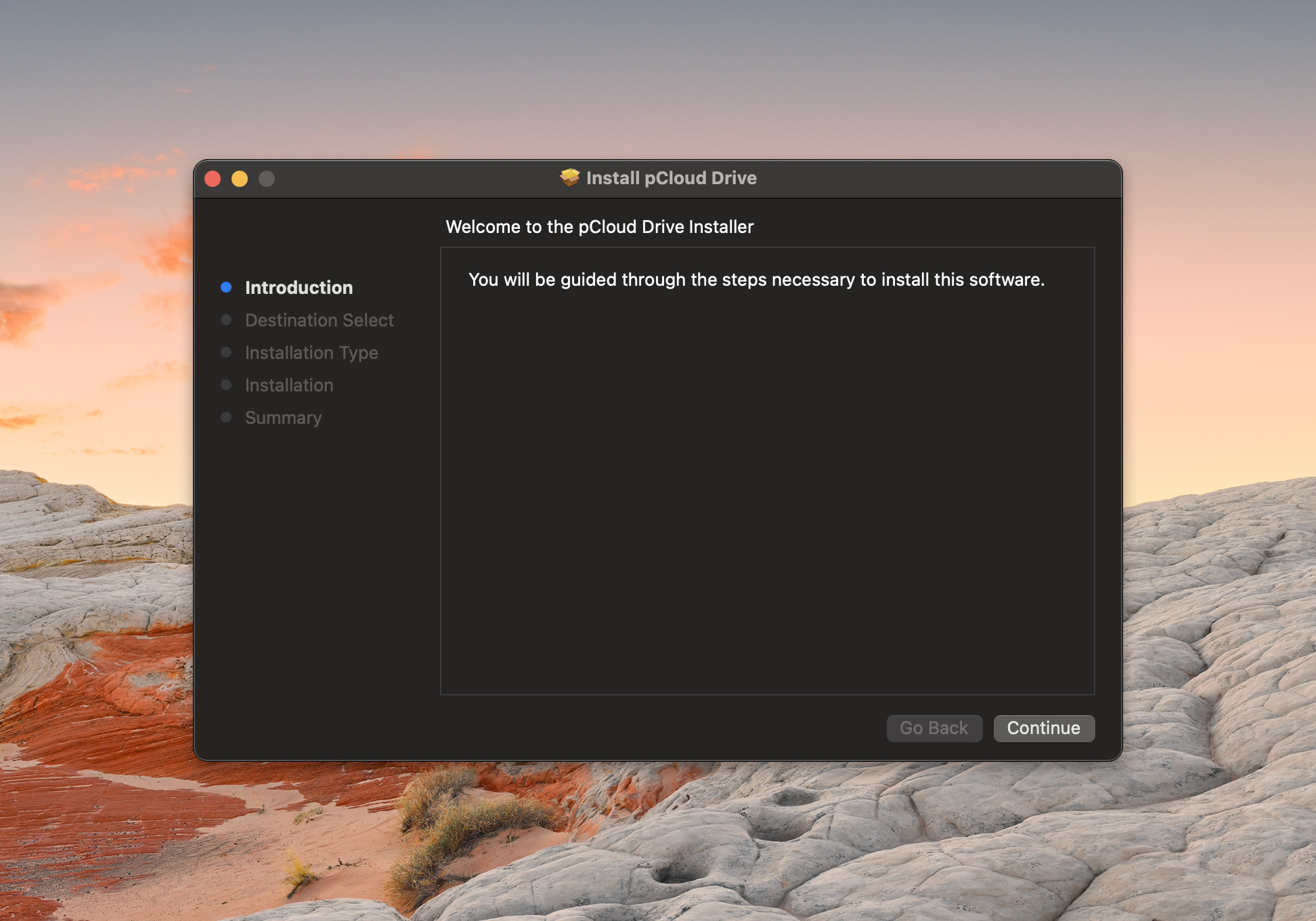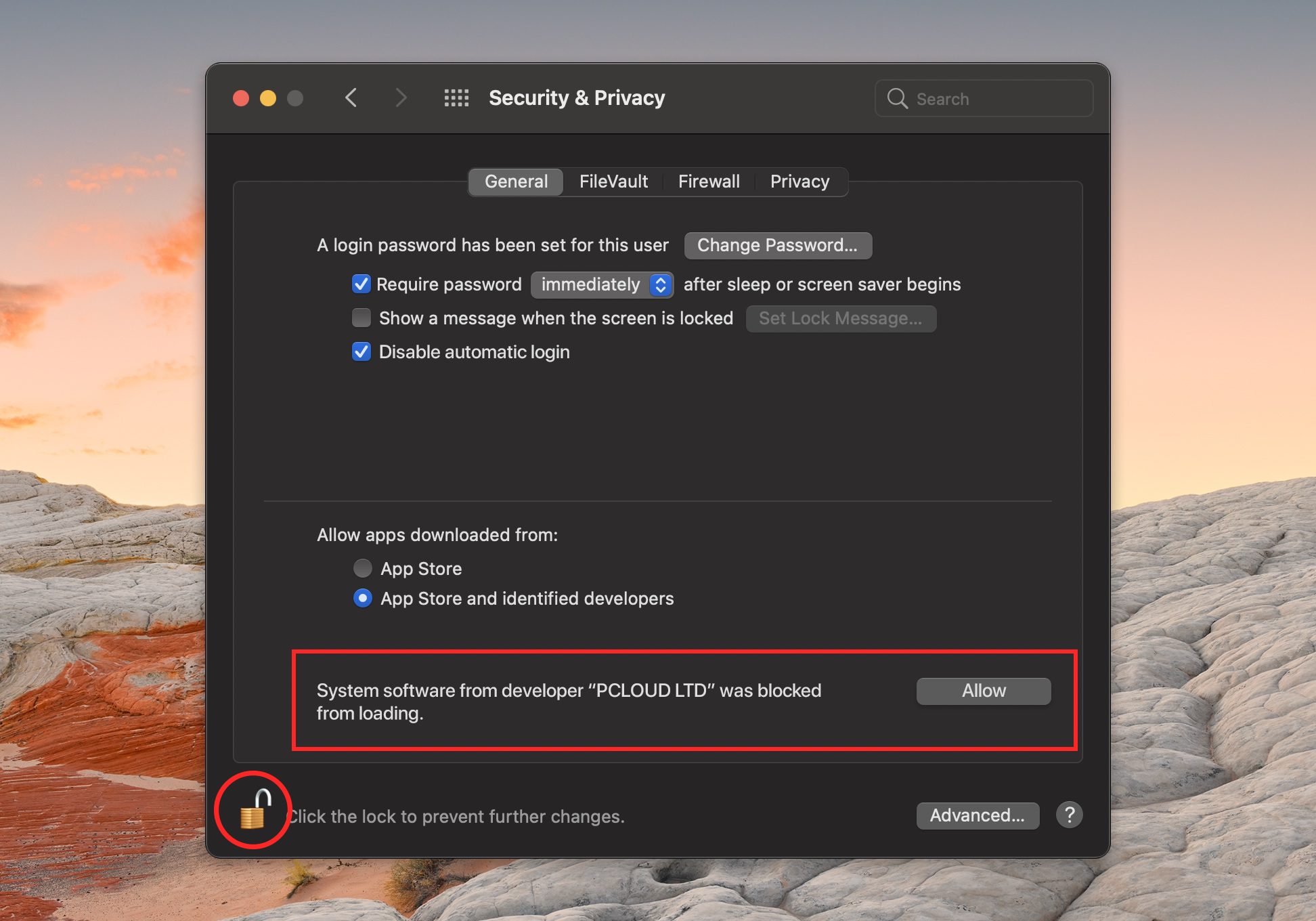[Update] We’ve included a Troubleshooting guide at the end of this article, in case you’re experiencing any issues.
pCloud Drive is a desktop app, which helps you access, edit and sync files, without using HDD space from your device. You can use the app to extend the available space on your computer, while being able to fully work with your files with your apps of choice.
If you’re using a Mac with Apple silicon, you will need to complete a few extra steps to install pCloud Drive. You’ll need to allow kernel extensions from the Recovery mode. While Apple claims that such system extensions are less secure, you shouldn’t worry about the security of pCloud Drive or your files in the cloud. The installation process isn’t less secure. As a company, we’re focused on providing secure solutions and wouldn’t compromise with the security of the installation process.
- Run the installation wizard
If you’re using macOS 10.13 High Sierra (or a later version), you’ll need to allow our system extension:
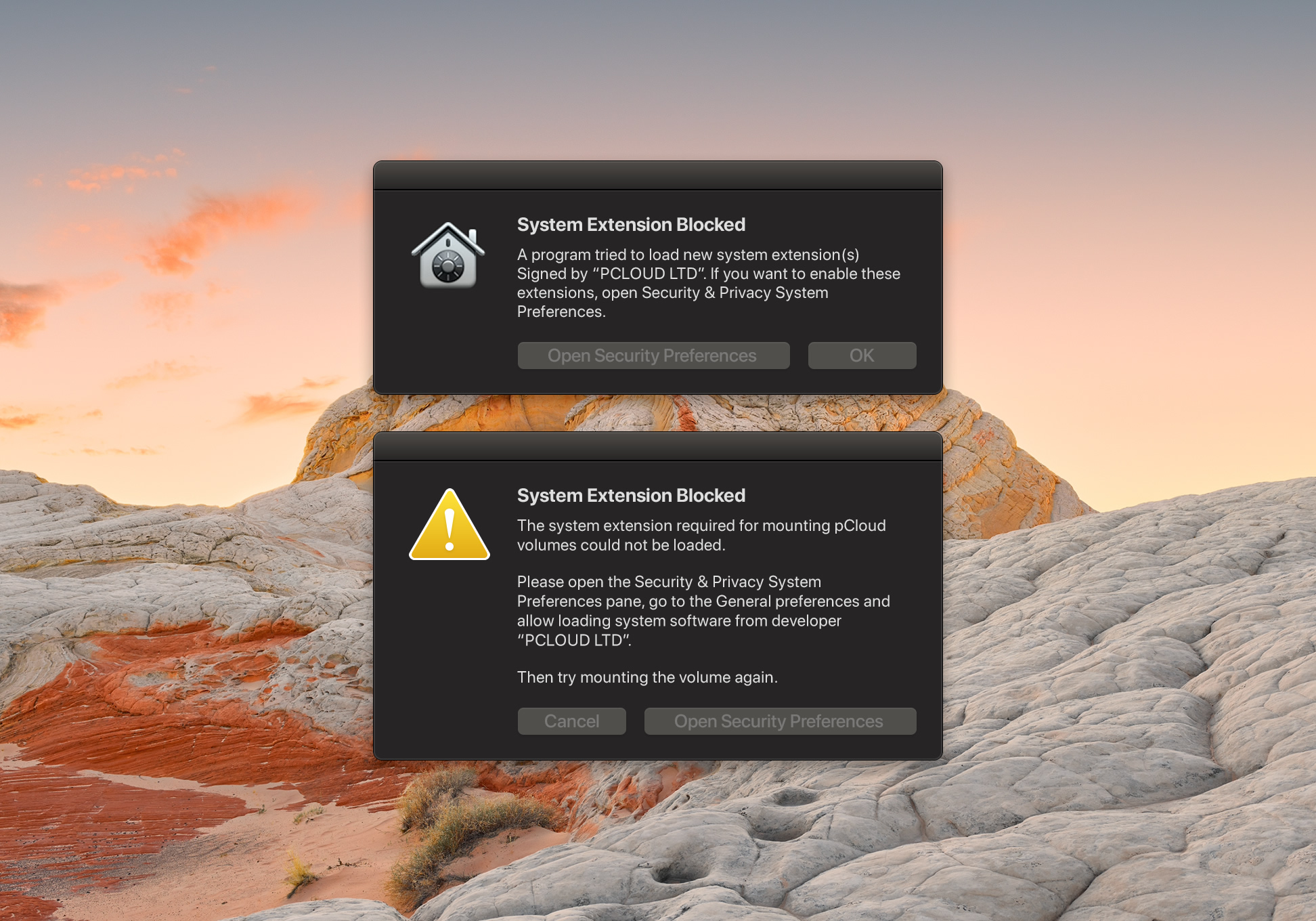
- Open System Preferences > Security & Privacy > General (tab)
- Click the lock to unlock and then allow the system software from “PCLOUD LTD”.
If you’re with an Apple device powered by the M1 Chip:
- Click Shut Down
- Open Recovery mode – press the power button until you see the following window and then click “Options” to continue
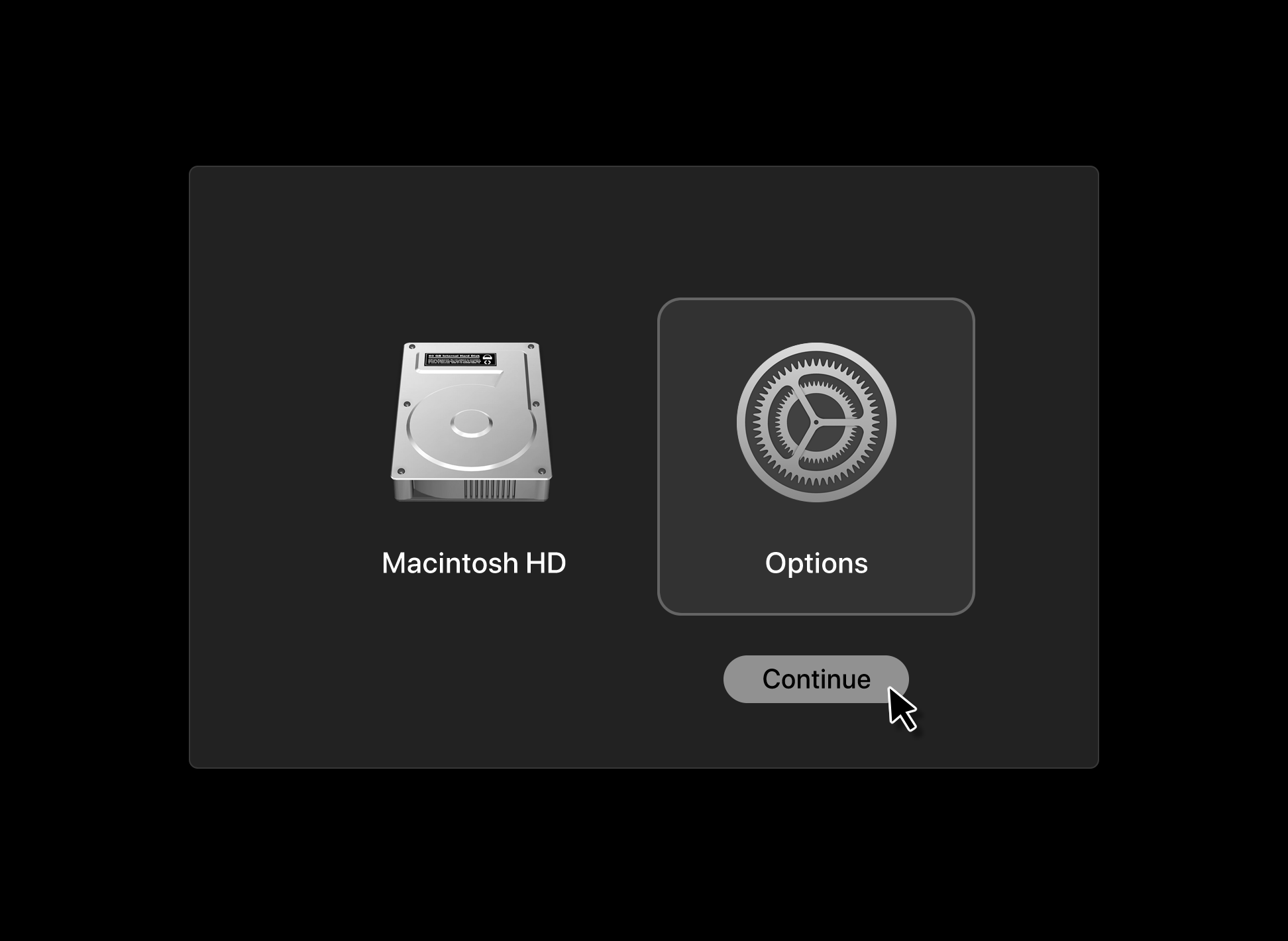
- Go to Startup Security Utility > Security Policy
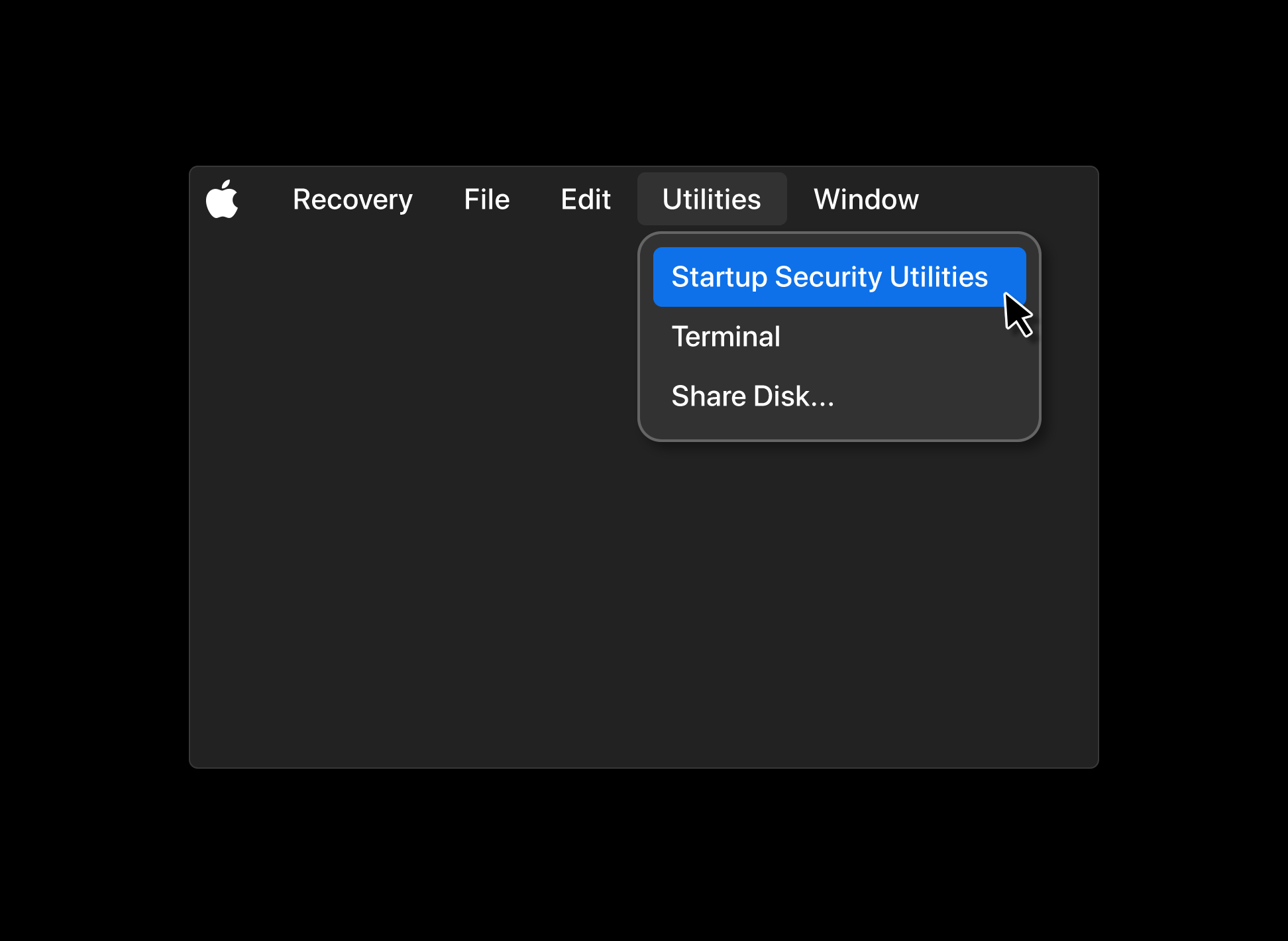
- Check “Reduced Security” and select the option “Allow user management of kernel extensions from identified developers”
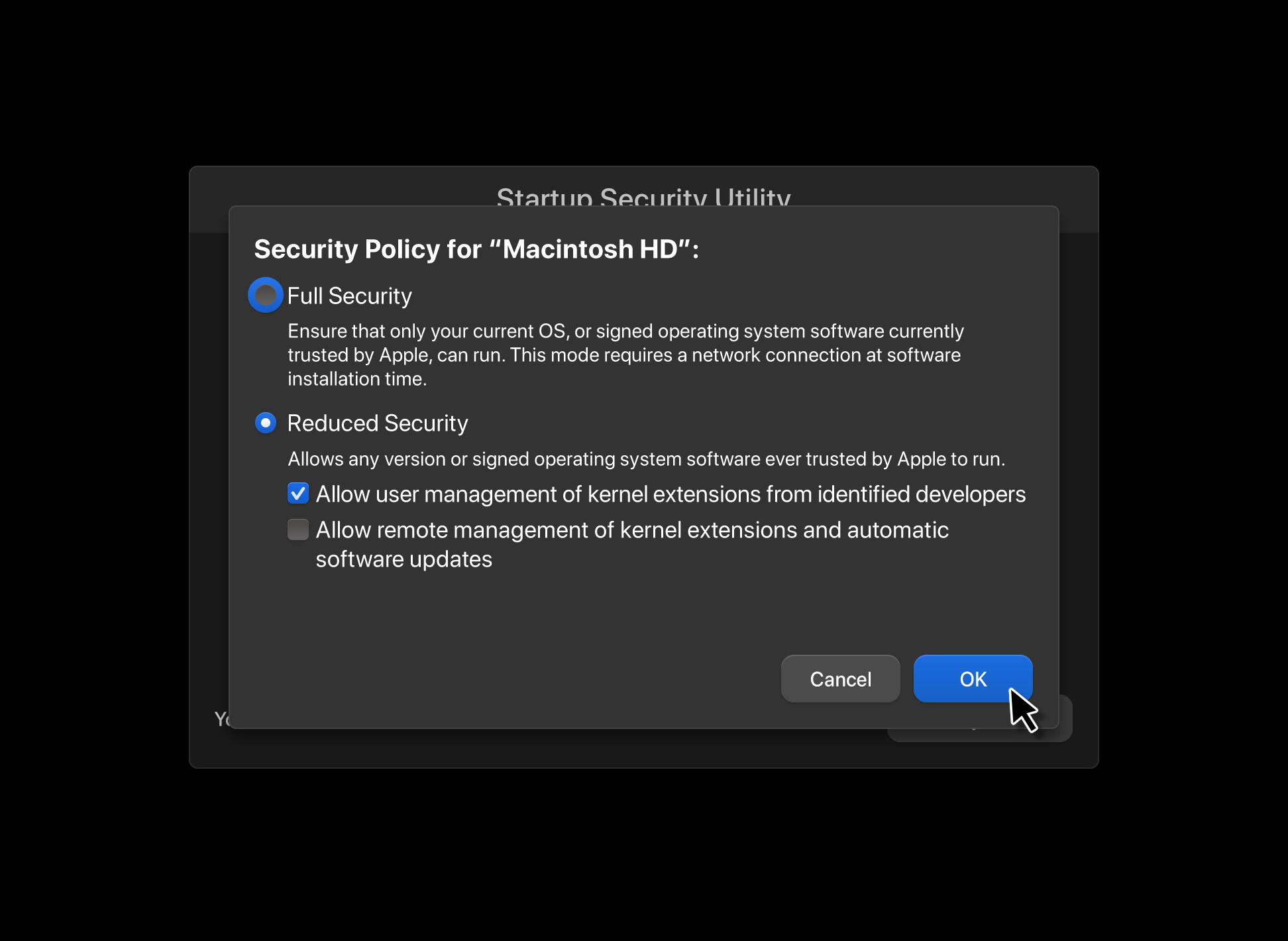
- Restart your Mac
You’re now ready to launch pCloud Drive and start using your files.
NOTE:
If you prefer not to allow our system extension from the Security & Privacy settings or update your settings in the Recovery mode, pCloud will partially function as a file sync and file sharing application. However, you won’t be able to use your files in the cloud without using HDD space from your device.
Troubleshooting Guide
I cannot enable pCloud Drive after installing it
Follow these steps (for macOS Big Sur , devices with Intel):
- Boot your Mac into Recovery mode by holding down the Command and R keys during the system start
- Enter the following command:
kmutil trigger-panic-medic --volume-root /Volumes/Macintosh\ HD
- Send the output to support@pcloud.com
The operation is harmless for your device. It disables the loading of third-party kernel extensions until you approve them again. If you have changed the name of your disc, replace “Macintosh\ HD” with your disc name.
I’d like to fully uninstall pCloud Drive and re-install it
Follow these steps:
- Open the Activity Monitor (use Spotlight search to find it) and force quit the pCloud process.
- Delete the application
- Delete the database of the app:
- Open the terminal and enter the following command: rm -r .pcloud
- Restart your device
- Install the official version of pCloud Drive from here: https://www.pcloud.com/download-free-online-cloud-file-storage.html
- Follow the rest of the steps mentioned in this article to finish installing pCloud
We’re constantly working on improving our service and making our applications easier and more convenient to use. If there’s a feature you’re missing or you want to suggest an improvement, don’t hesitate to get in touch!