Welcome the NEW Features for pCloud Pass: Shares and Tags
pCloud Pass just got even better with the latest features launched. We are always listening to users’ feedback and working hard to make pCloud Pass the best it can be. With the recent release of pCloud Tags, users can now sort and organize their passwords in the most convenient way. And the brand new feature, pCloud Pass Share, makes it easy and secure to share passwords with anyone you wish. The pCloud team is constantly trying to improve and evolve the product, so stay tuned for even more exciting features in the future.
With pCloud Pass, you can finally say goodbye to the stress and hassle of managing your passwords. Learn more about it in this 3-minute read.
pCloud Tags
We recently introduced pCloud Tags, and the task of managing your passwords just got a whole lot easier. Now, you can sort and organize your passwords in a way that makes sense to you. For example, you could create separate tags for work-related passwords and personal ones, or group them by website or service. And because you can create custom tags, you have complete control over how your passwords are organized. With pCloud Tags, you’ll never have to waste time searching for a password again – just select the appropriate tag and you’ll be able to find what you need in seconds.

What is pCloud Pass Share?

Have you ever needed to share a password with someone else, but hesitated because you weren’t sure if it was safe? With pCloud Pass Share, you can finally share passwords with confidence. This new feature allows you to securely share any password with anyone you choose – whether it’s a coworker, family member, or friend. And the best part? Your passwords will remain encrypted and secure, even when shared.
Here’s how it works: first, you need to connect with the person you want to share with by adding them as a contact in pCloud Pass. This helps ensure that you’re only sharing passwords with people you trust. Once you’ve connected with someone, sharing a password is easy.
How to add a contact?
To use pCloud Pass Share, you’ll first need to connect with the person you want to share with by adding them as a contact. This helps ensure that you’re only sharing passwords with people you trust. Adding a contact is easy:
- Go to Contacts (located in the left side menu navigation on the web and in the Shares menu tab on mobile)
- Click the Invite button and enter their email address
- The person will receive an invitation email
- Invited members get to join from the email which is received, where they need to:- Log in to (or sign up for) their own account- If the invited person already has a pCloud Pass account, they can also accept or decline your invitation request from within the application.
How to accept an invitation?
In case another user invites you to join their contact list, you can accept their invitation by clicking the Accept Request button in the invitation email or in the Invitation Requests section of your own Contacts.
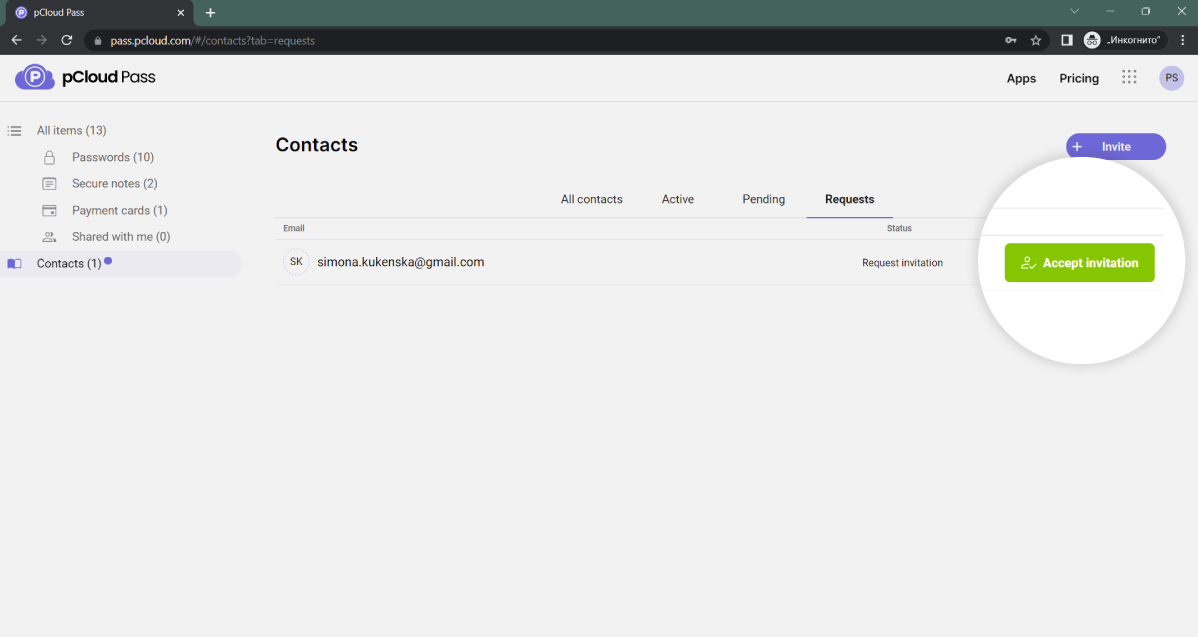
How to remove a contact?
But what if you change your mind and want to revoke access? No problem – just go to the Contacts section of pCloud Pass, click the Remove Contact button, and the person will be removed from your contact list. They’ll receive an email notification to let them know they’ve been removed, and they’ll no longer be able to access the items you’ve shared or share new ones.
- Go to Contacts
- Click the Remove Contact button
How to share access to a password?
Once you’re connected with someone on pCloud Pass, sharing items is a breeze. Just select the password you want to share, choose the contact you want to share it with, and click Share. The first time you share an item with a specific contact, you’ll need to generate a security key to ensure that the password remains secure. Then simply provide the key to your friend or colleague, and they’ll be able to access the password.
At pCloud Pass, we constantly strive to go above and beyond and meet customers’ highest expectations. We understand that managing passwords can be a hassle, and we’re constantly looking for ways to make it easier, more secure, and more efficient for our users. Stay tuned for even more exciting features in the future!
Help yourself by saying no to the constant stress of having to manage and remember a thousand passwords. Give it a try today and experience the peace of mind that comes with knowing your digital life is secure and organized.
