 During the past couple of hours, you might have had to face important life decisions:
During the past couple of hours, you might have had to face important life decisions:
Where should I move my files, as a Linux user?
Life’s just not that great when you wake up and find out that you can’t access important photos or documents, because your cloud storage service has stopped support for all Linux filesystems except unencrypted EXT4. You’ll need to drop your files somewhere where Linux support is provided and appreciated.
Hopefully, with this post pCloud can make your life a bit easier.
With the latest news, surrounding Dropbox limiting support for their Linux app, we’ve been receiving more and more requests for a practical guide on:
- how to run pCloud Drive on Linux
- what’s different betwen pCloud Drive and Smart Sync
- (and most importantly) how easy it is to transfer your files over from Dropbox.
We always mention this when we discuss file access with our community – at pCloud we try to be available on as many platforms as we can handle. Linux is no exception. In fact, Linux has been supported by pCloud from day one.
That’s why we’re taking the moment to bring a quick user guide, and answer a few extra questions along the way.
How pCloud Drive Electron works
pCloud Drive is a desktop app, which allows you to work with your files as if they are on your computer, but without taking space from your HDD. It works as a virtual drive, which can extend the available space on your device with up to 2 TB. Unline Dropbox Smart Sync, which only shows a snapshot of your file structure, once your files are in pCloud Drive, you’ll be able to access them without downloading the files first. You can also edit and share with others. All your changes will be available on your mobile phone, and from my.pCloud – our web application.
If you prefer to keep a copy of your files locally, and still have them in pCloud, you can always set up a Sync. Sync connects folders on your computer with pCloud Drive. This connection goes both ways, so if you decide to edit synced files from pCloud Drive, these changes will apply on the same files on your computer, and the other way around.
How to run pCloud Drive on Linux:
pCloud Drive is available for both 32-bit and 64-bit architectures.
After you download the app, the only steps you need to follow are:
- Right-click on the AppImage file
- Go to Permissions and make the file Executable
Or, if you need a visual guide, click here.
The importance of client-side encryption and Zero-Knowledge privacy
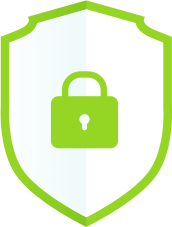
At pCloud, we believe that proper file security is your right. That is why, you have the option to add an extra layer of encryption for every file you want, without losing the ability to actually use it. By activating and moving your files to the Crypto folder, you can be sure that no one except you will ever be able to access and view your files. This is all due to client-side encryption – an encryption approach, which secures your personal data on your device, before it transfers to the pCloud servers.
How to back up your Dropbox files:
It’s actually quite easy to back up your Dropbox account to pCloud, and it takes less than a minute. There’s a dedicated Dropbox backup tool, and you only need to:
- Open your account from my.pCloud
- Go to Backup and Start the Dropbox backup
At pCloud, we’re helping a lot of people all over the world keep their digital memories, business ideas and happy moments in a safe place. Since the start, people have uploaded more than 3 billion files to pCloud. The community is going strong, as we see more and more people bringing friends, family, and co-workers along.
If you’re new to pCloud – welcome aboard! You start with 10 GB and a lot of handy features.